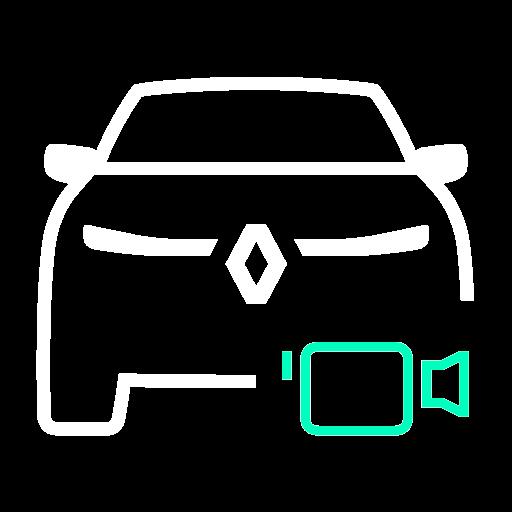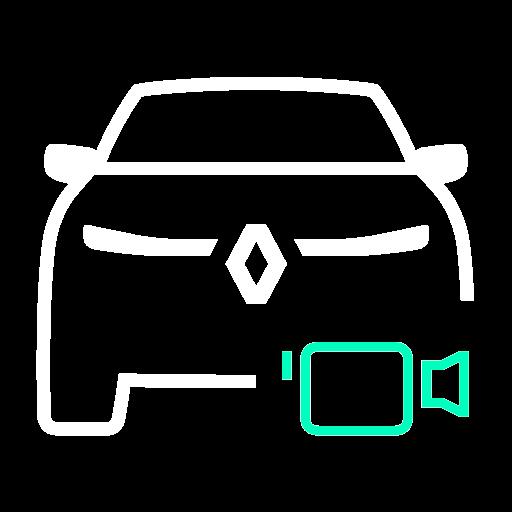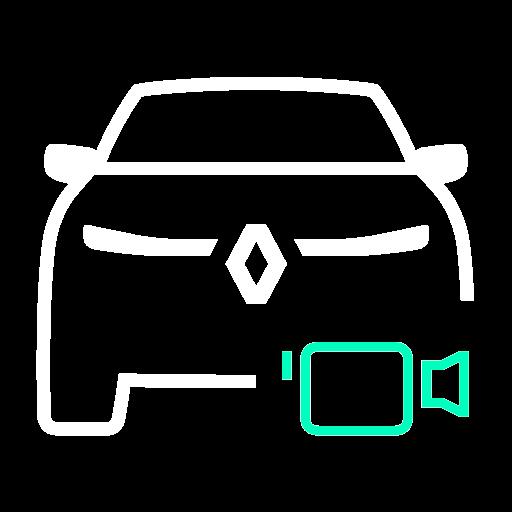
DashCam FAQ
If you have not found the answer to your questions in the user manual, you can consult the following FAQ.
Table of content
- Questions about app compatibility
- What do you need to use the app?
- What should I do if the app is installed but when I open it, it says my vehicle is not compatible?
- Questions about using the app
- I can't find the app on Google Play
- I don't know how to install the app
- The DashCam notification no longer appears in the notification center
- The ''Record Video'' button no longer appears in the notification center
- I don't know how to record a video
- I inserted a USB drive, but the app keeps telling me: ''Please connect a USB flash drive (or disconnect then reconnect it)''
- I inserted a USB drive, but the application tells me that my USB drive is not formatted correctly.
- The application tells me ''Insufficient space on USB drive''
- Can the app cause premature wear on my flash drive?
- A camera view doesn't appear in my last video
- I recorded a video and saw the message ''All recordings have been saved'' on the screen. How do I view my video?
- I can't ''open''/''play'' my video
- I saved a video just before turning off my engine, but I can't find it on the USB drive.
- I can't see all my videos
- I'm in the embedded player, I don't know how to return to the video list
- I don't know how to delete a video
- Legal/Legal Questions
- What should I do if I can't legally use the cameras in my country?
Questions about app compatibility
What do you need to use the app?
For your vehicle to be compatible, you must have at least:
- a vehicle:
- a Renault brand
- equipped with 4 cameras (360º around view (digital) camera)
- equipped with an OpenR Link multimedia system
- a multimedia system with a SW version >= 18.47.xy or higher
- a Google account registered on the multimedia system
The vehicle model must be compatible. It may vary over time.
As of August 6, 2025, compatible vehicle models (meeting the above criteria):
⇪ Back to top ⇪
What should I do if the app is installed but when I open it, it says my vehicle is not compatible?
Your vehicle is currently not compatible.
You can update the app and check if the latest version is compatible with your vehicle.
⇪ Back to top ⇪
Questions about using the app
I can't find the app on Google Play
Your vehicle isn't compatible.
Nothing to do.
⇪ Back to top ⇪
I don't know how to install the app
Make sure you have a Google account on your vehicle.
Open Google Play, search for DashCam.
Click Update, then Open.
Follow the instructions to open the app.
⇪ Back to top ⇪
The DashCam notification no longer appears in the notification center
Restart the app by going to your apps and clicking DashCam.
⇪ Back to top ⇪
Follow the instructions in the notification.
⇪ Back to top ⇪
I don't know how to record a video
Make sure you have a USB drive plugged in, the engine is running, then swipe down the notification area and tap "Save video" in the DashCam app notification.
For a demonstration, scan the QR code and view the video.
⇪ Back to top ⇪
I inserted a USB drive, but the app keeps telling me: ''Please connect a USB flash drive (or disconnect then reconnect it)''
USB drive not detected.
- Make sure your USB drive works on a PC.
- Make sure your USB drive is properly plugged in.
- Make sure your USB drive is properly inserted into one of the ports at the front of the vehicle. The rear ports only support charging.
If necessary, unplug it and plug it back in.
⇪ Back to top ⇪
USB drive format NTFS not supported.
Make sure your USB drive is formatted as FAT, FAT32, or exFAT. Do this on a PC.
Your USB drive must have a minimum capacity of 8 GB and a maximum capacity of 64 GB.
The application may work with a larger drive, but this is not guaranteed.
⇪ Back to top ⇪
The application tells me ''Insufficient space on USB drive''
There is no more space to store new videos.
Use the video tab to delete videos and free up space, or do the same using a PC.
Alternative: Insert another USB drive with a larger capacity.
⇪ Back to top ⇪
Can the app cause premature wear on my flash drive?
The DashCam app only writes videos if you trigger it through the notification center.
This action is performed occasionally during normal use, and therefore corresponds to normal use of your USB flash drive. Consequently, the DashCam app cannot ultimately cause your flash drive to malfunction.
⇪ Back to top ⇪
A camera view doesn't appear in my last video
Incomplete camera selection or intermittent issue.
Check that you have selected the correct camera in the section "Settings > Exterior cameras selection". This may be due to an intermittent issue.
⇪ Back to top ⇪
I recorded a video and saw the message ''All recordings have been saved'' on the screen. How do I view my video?
Launch DashCam by tapping the app notification or through the vehicle's app list.
Once you've identified the video, tap it to open the built-in player.
⇪ Back to top ⇪
I can't ''open''/''play'' my video
Make sure you're tapping the video title and not the black space on the line.
⇪ Back to top ⇪
I saved a video just before turning off my engine, but I can't find it on the USB drive.
The application works if and only if the engine is running.
Keep the engine running before capturing a video, until you see the message: "All records have been saved!"
⇪ Back to top ⇪
I can't see all my videos
The app displays a list: simply swipe up to view other videos detected by DashCam.
⇪ Back to top ⇪
I'm in the embedded player, I don't know how to return to the video list
Tap the arrow in the top left corner of the screen to return to the video list.
⇪ Back to top ⇪
I don't know how to delete a video
To delete an entire recording, select it by checking the box at the end of the line to reveal a "delete" button at the bottom of the screen.
You can select multiple videos at once if you wish, then tap the delete button.
To delete a camera from a recording, tap the recording to access the embedded player. Use the "trash" button in the top right corner of the screen to delete the currently playing camera, or long-press the button of the camera you want to delete.
⇪ Back to top ⇪
Legal/Legal Questions
What should I do if I can't legally use the cameras in my country?
Uninstall the app or disable recording through the "Settings > Legal disclaimer" section, then toggle the consent button to off.
Note: Videos on the USB drive will not be deleted.
⇪ Back to top ⇪